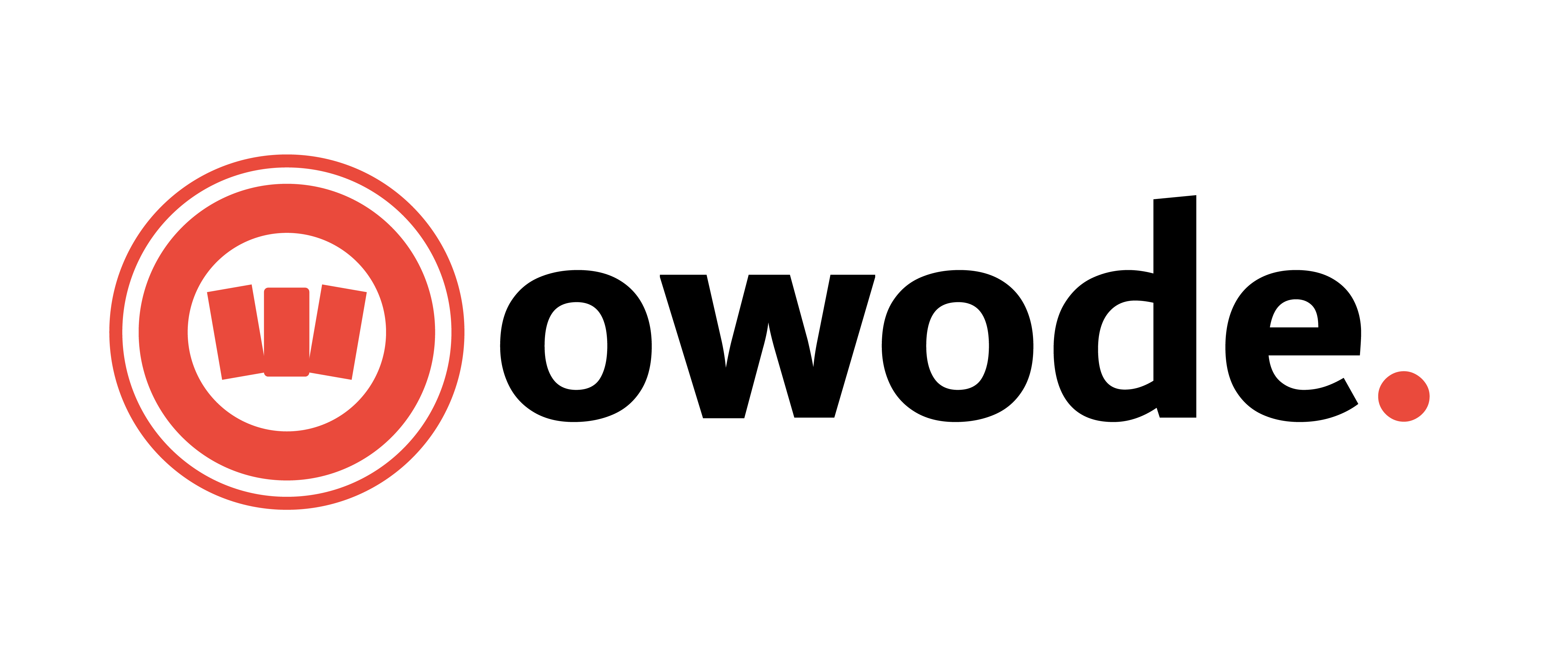By
Owode Admin
/ February 10, 2025
Seller Store Setup Guide
Your storefront is the first thing your buyers see when they visit your store on Owode. So, it’s important to have a great visual appeal. This step by step guide will help you setup your Owode store and help you have a nice storefront
Step 1: Access Your Store Settings
- Log in to your Owode Seller Command Center (Seller Dashboard.
- Go to Settings > Store.
Step 2: Upload Your Store Banner & Logo
- Click on Banner → Upload an attractive store banner (Recommended size: 1200x300px).
- Upload a Profile Picture (store logo) (Recommended size: 300x300px).
Step 3: Enter Store Details
- Store Name: Enter your business name.
- Store Category: Choose the most relevant category for your business.
- Phone Number: Add a valid phone number for customer support.
Step 4: Add Store Location
- If you have multiple locations, enable “Multiple Locations.”
- Enter your Address, City, State, and ZIP Code.
Step 5: Set Up Live Chat & Support
- Enable Live Chat to allow customers to message you instantly.
- Enable the Support Button and customize the text (e.g., “Need Help? Contact Us!”).
Step 6: Set Store Hours & Vacation Mode
- Choose your opening and closing hours for each day of the week.
- If you are temporarily unavailable, enable Vacation Mode and add a message for customers.

Step 7: Save & Publish
- Review all settings.
- Click Save Changes to publish your store.

 Need Further Help?
Need Further Help?
If you need assistance setting up your shipping, contact Owode Support and reach out via: