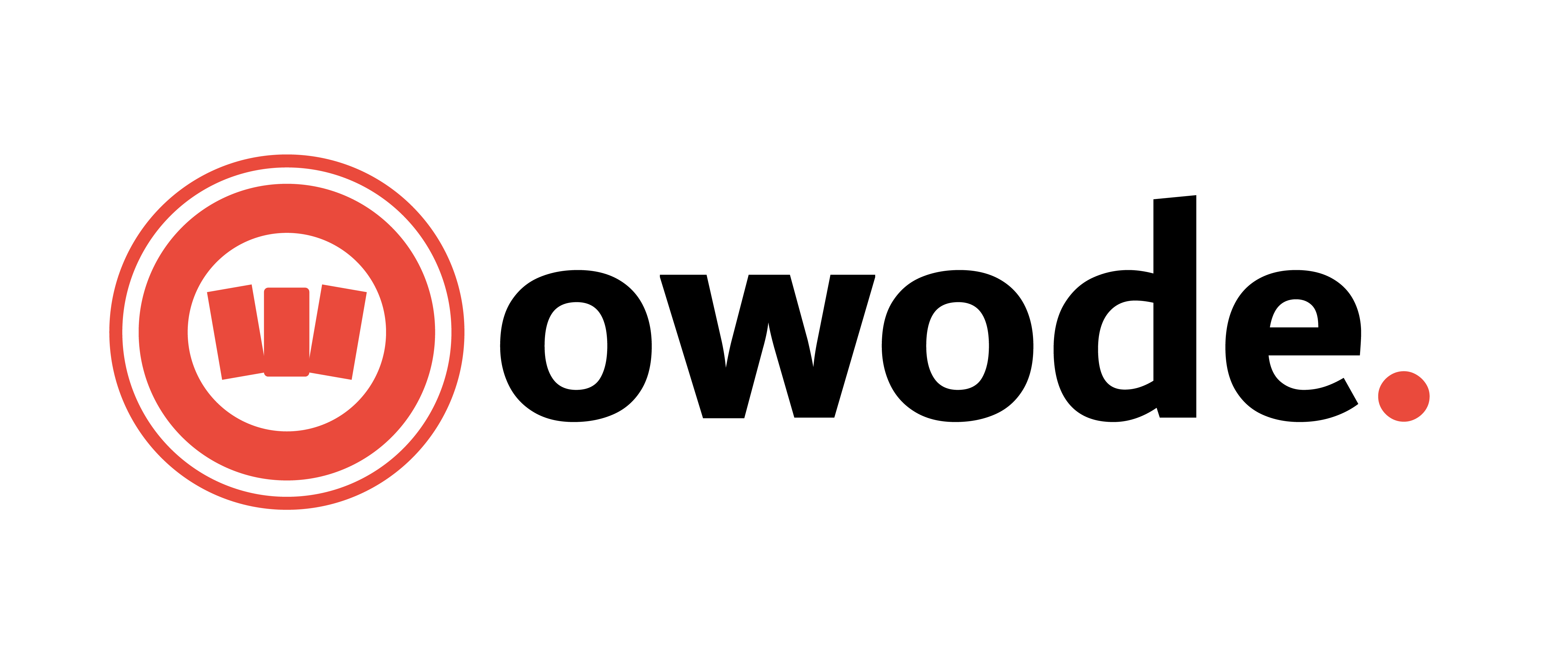How to Use the Regular Shipping System on Owode Marketplace
How to Use the Regular Shipping System on Owode Marketplace
Welcome to Owode Marketplace! One of the most important steps to start selling successfully is setting up your shipping. This guide will show you how to configure your shipping settings so buyers see the correct delivery fees based on their location.
Owode Marketplace provides two ways to manage shipping:



This guide will show you how to use Regular Shipping if you prefer a fixed-price shipping model.
ONLY USE THIS METHOD IF YOU HAVE A DETAILED TECHNICIAL UNDERSTANDING OF SHIPPING PROFILES.
 Step 1: Access Your Regular Shipping Settings
Step 1: Access Your Regular Shipping Settings
Log in to your Owode Seller Dashboard.


 Step 2: Enable Regular Shipping
Step 2: Enable Regular Shipping
By default, this shipping is disabled. To activate it:


 Step 3: Set Your Default Shipping Price
Step 3: Set Your Default Shipping Price
The default shipping price is what customers will pay for delivery if no other rates are set.

- Estimated delivery time (e.g., “Orders are delivered within 3-5 days.”)
- Areas you deliver to (e.g., “We ship to Lagos, Oyo, and Ogun states.”)
- Conditions for free shipping (if applicable).


- Per Product Additional Price: Add a small fee per extra item.
- Per Qty Additional Price: Add a fee per unit (e.g., ₦200 per extra unit).

 Step 4: Set Your Shipping & Refund Policies
Step 4: Set Your Shipping & Refund Policies
Every seller must clearly define their shipping and refund policies for buyers.

- Estimated delivery time (e.g., “Orders are delivered within 3-5 days.”)
- Areas you deliver to (e.g., “We ship to Lagos, Oyo, and Ogun states.”)
- Conditions for free shipping (if applicable).

- Whether you accept returns.
- The timeframe for refunds (e.g., “Refunds are available within 7 days of delivery.”)

 Step 5: Add Shipping Costs for Specific States (Optional)
Step 5: Add Shipping Costs for Specific States (Optional)
If your shipping price varies by location, you can override the default price:





 Final Step: Test Your Shipping Settings
Final Step: Test Your Shipping Settings




REMEMBER: Only use this method if you have detailed technical understanding of how shipping works and can setup unique shipping profiles for your store. Otherwise, use the zone-based shipping described here

 Need Further Help?
Need Further Help?
If you need assistance setting up your shipping, contact Owode Support and reach out via: