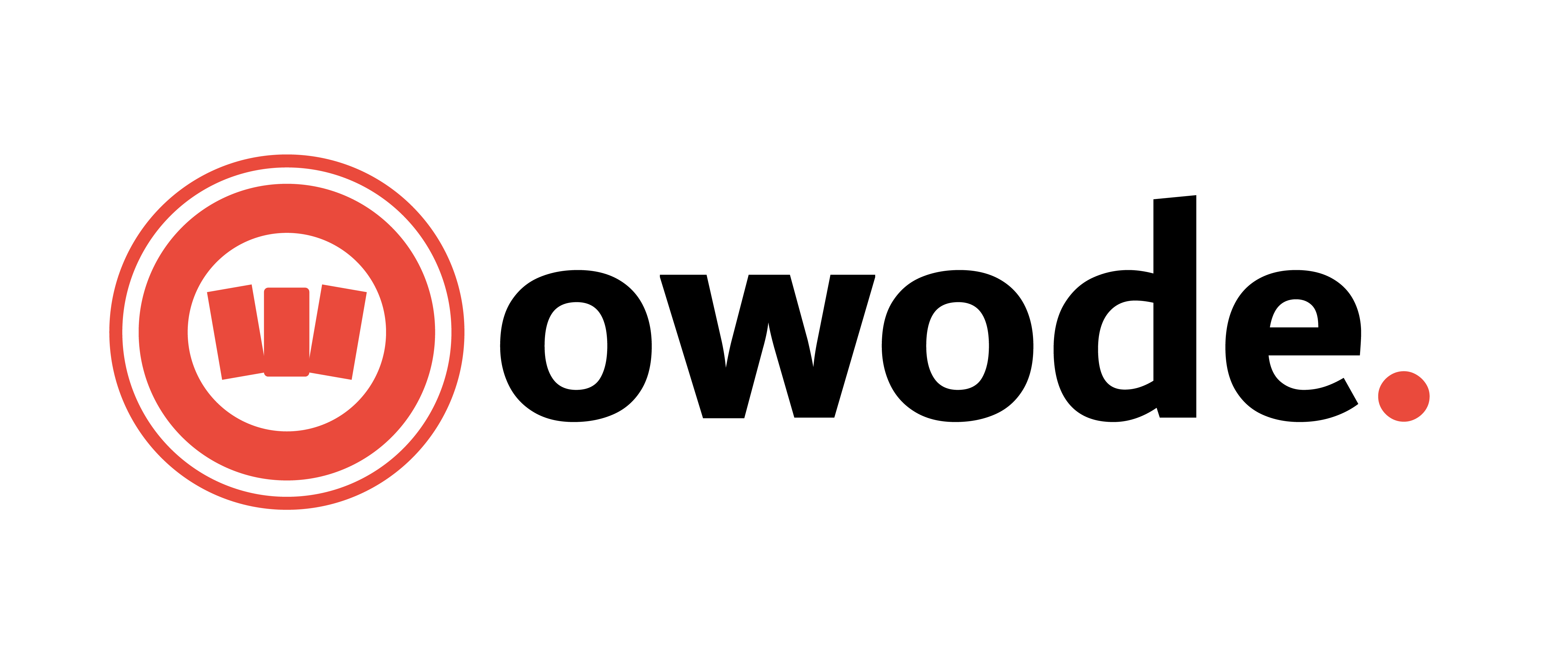Step-by-Step Guide: How to Set Up Shipping on Owode Marketplace
Step-by-Step Guide: How to Set Up Shipping on Owode Marketplace
Welcome to Owode Marketplace! One of the most important steps to start selling successfully is setting up your shipping. This guide will show you how to configure your shipping settings so buyers see the correct delivery fees based on their location.
 Why Should You Set Up Shipping?
Why Should You Set Up Shipping?



By setting up shipping, you avoid confusion and improve sales!
 Step 1: Go to Your Shipping Settings
Step 1: Go to Your Shipping Settings



(or go to your shipping settings directly from here)
This is where you will setup shipping zones, shipping methods, and delivery fees.
 Step 2: Assign Shipping Methods to Your State Zone
Step 2: Assign Shipping Methods to Your State Zone
A Shipping Zone is a group of locations (states or cities) where you can deliver products. Each zone can have its own delivery price.
At Owode Marketplace, we have already created shipping zones for every state in Nigeria, including FCT Abuja. You don’t need to create a new shipping zone. Instead, all you need to do is assign your preferred shipping methods and delivery fees to the available zones.
How to Assign Shipping Methods:




- Flat Rate – Set a fixed delivery price per order (Recommended)
- Local Pickup – If buyers can pick up the item themselves (Not recommended)



For a seller in Mayfair, Ile Ife selling and delivering inter-state – Oyo and Osun State.
The following can be set under Oyo State zone:


The following can be set under Osun State zone:




 Step 3: Setting Up Cities & Towns Within a State-Based Zone
Step 3: Setting Up Cities & Towns Within a State-Based Zone
Owode Marketplace allows Sellers to define cities or towns within a state by using Flat Rate Shipping and renaming it according to your delivery areas.
How to Add Cities Under a State-Based Shipping Zone







| Zone Name | Shipping Method (Flat Rate) | Delivery Cost |
|---|---|---|
| Oyo State | Ibadan Delivery | ₦2,500 |
| Oyo State | Ogbomoso Delivery | ₦5,000 |
| Oyo State | Oyo Town Delivery | ₦4,000 |


 Step 4: Test Your Shipping Setup
Step 4: Test Your Shipping Setup






 Final Checklist Before Selling to Ensure a Smooth Shipping Setup
Final Checklist Before Selling to Ensure a Smooth Shipping Setup




 Need Further Help?
Need Further Help?
If you need assistance setting up your shipping, contact Owode Support and reach out via: