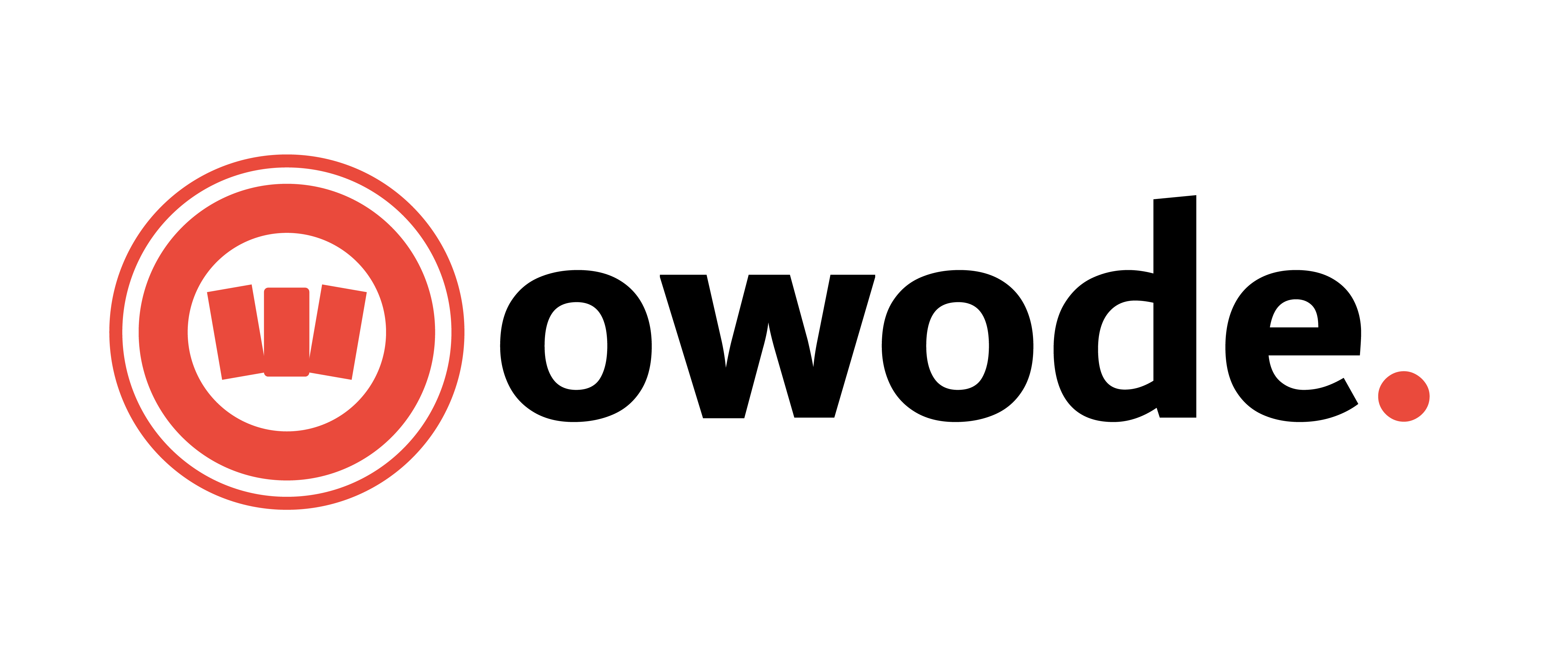Step-by-Step Guide to Listing a Product on Owode Marketplace
Listing your products on Owode Marketplace is simple, even if you’re new to eCommerce. This guide will walk you through each step, from adding a product name to setting prices, shipping, and optimizing for better sales.
Step 1: Access the Seller Command Center
- Log in to your Owode Marketplace account.
- Click on “Seller Command Center” (or “Seller Dashboard”).
- Navigate to the “Products” section.
- Click “Add New Product” to start listing your product.
Step 2: Enter the Basic Product Information
1. Title (Product Name)
- Use a clear and specific name.
- Example: Men’s Leather Sandals – Handmade & Durable
- Avoid generic names like Sandals or Shoes.
2. Product Type
- Simple (Most common for physical products).
- Downloadable (For digital products like eBooks or PDFs).
- Virtual (For services, does not require shipping).
3. Category Selection
- Choose the most relevant category for your product.
- If the appropriate category does not exist, click “+ Add New Category.”
4. Product Cover Image
- Click “Upload a product cover image.”
- Use a clear, high-quality image with a plain background.
- Recommended size: 1000 x 1000 px (square format).
Step 3: Set Pricing
- Regular Price: Enter the actual selling price of your product (e.g., ₦10,000).
- Discounted Price (Optional): If you are offering a discount, enter the reduced price.
- Click “Schedule” to set a start and end date for the discount.
- Earnings Display: Owode automatically shows how much you will earn after deducting marketplace fees.
> Recommendation: If setting a discounted price, ensure the difference is noticeable to attract buyers (e.g., ₦10,000 slashed to ₦7,500).
Step 4: Add Product Description
1. Short Description:
- A brief, catchy summary of your product.
- Example: These stylish handmade leather sandals provide comfort and durability for all occasions.
2. Full Description:
- Detailed explanation including:
- Features (e.g., Material, Size, Color Options).
- Benefits (e.g., Comfortable, Durable, Lightweight).
- How to use or maintain the product.
- Use bullet points for better readability.
Step 5: Manage Inventory (Stock Control)
SKU (Stock Keeping Unit):
- A unique identifier for your product (optional).
- Example: OW-SANDALS-BRN-001
Stock Status:
- Choose “In Stock” if the product is available.
- Choose “Out of Stock” if unavailable.
Enable Stock Management (Optional):
- If enabled, you can specify the exact number of units available.
- Prevents overselling.
Restrict Purchase Quantity (Optional):
- Limit customers to buying only one unit per order if necessary.
Step 6: SEO Optimization
- Focus Keyword: Choose a main keyword related to your product.
- Example for leather sandals: Handmade Leather Sandals in Nigeria
- SEO Title: Automatically generated, but you can modify it.
- Meta Description: Write a concise summary (≤160 characters).
Example: Buy handmade leather sandals in Nigeria at Owode Marketplace. Durable, stylish, and affordable. Shop now!
Step 7: Set Shipping & Tax Information
- Check “This product requires shipping” if the item is physical.
- Enter Product Dimensions:
- Weight (kg), Length (cm), Width (cm), Height (cm).
- Helps calculate shipping fees accurately.
- Shipping Class: Choose the applicable shipping method.
- Override Store’s Default Shipping (Optional):
- If your product requires special shipping rates, you can customize it.
Recommendation: If unsure about shipping details, keep default settings and update later.
Step 8: Link Related Products (Upsells & Cross-sells)
- Upsells: Suggest better or premium versions of the same product.
- Example: If selling basic leather sandals, you can upsell a luxury leather version.
- Cross-sells: Suggest complementary products.
- Example: If selling sandals, you can cross-sell matching belts or wallets.
Step 9: Set Return & Warranty Options (Optional)
- If you accept returns, specify the warranty or return policy.
- You can override your store’s default return settings.
Step 10: Set Min/Max Order Quantity (Optional)
- Minimum Quantity: If you require a minimum order amount.
- Maximum Quantity: If you want to limit bulk purchases.
Step 11: Finalize & Publish
- Set Product Status: Ensure it’s Online for visibility.
- Visibility: Keep as Visible (default setting).
- Enable Product Reviews (Optional): Allow customers to leave feedback.
- Advertise Product (After Publishing): Once the product is listed, you may be eligible for promotions.
- Click “Publish” to make your product live.
Must-Do vs. Optional Steps in Product Listing
| Step | Must-Do | Optional |
|---|---|---|
| Product Name |  | |
| Product Type |  | |
| Category Selection |  | |
| Product Image |  | |
| Pricing |  | |
| Description |  | |
| Stock Management |  | |
| SEO Optimization |  | |
| Shipping Details |  | |
| Upsells & Cross-sells |  | |
| Return & Warranty |  | |
| Min/Max Order Quantity |  | |
| Advertise Product |  |
Conclusion
By following these steps, you can successfully list your products on Owode Marketplace and maximize your chances of making sales. Always ensure your listings have clear images, accurate pricing, and a well-written description to attract buyers.
Next Steps:
Double-check your product details before publishing.
Share your product link on social media to drive traffic.
Update inventory regularly to prevent overselling.
For further assistance, visit our Help Center or contact Owode Support.

 Need Further Help?
Need Further Help?
If you need assistance listing your products, contact Owode Support and reach out via: